Thesaurus Technology will integrate your property search free of charge into your existing web site, however if you would prefer your own web designer to implement the search, the information below outlines the different options available for property searches.
Adding the Universal property search to your web site is a simple process:
The URL for your search will either be:
If in doubt please contact Thesaurus Technology to find out your property search url.
The URL for your search will come in the form of http://www.housescape.org.uk/cgi-bin/search.pl?demo This is an example only. Your specific code will be supplied once you have created your account.
A very quick and simple way of adding the property search to your web site is to paste the link below into your web page(s). The following code can be run from a simple text link or a graphic button.
<a href="http://www.housescape.org.uk/cgi-bin/search.pl?demo" target="_blank">Property Search</a>
To see the results click this link Property Search. Click here to see examples of live customer property searches.
To fully integrate the property search a slightly more complex method is required that uses Iframes. The following code can be placed in a position on the page and the property search will appear in the iframe.
<iframe src="http://www.housescape.org.uk/cgi-bin/search.pl?demo"
width="100%" height="500" frameborder="0">splay inline frames.</iframe>
The height and the width of the Iframe can be altered by changing the em>width="100%" and height="500" values.
To see the results click this link Property Search. Click here to see examples of live customer property searches.
To fully integrate the property search a slightly more complex method is required that uses frames. This involves a web technique that essentially "splits" a web page into sections that, when viewed on screen, appear as one page to the viewer. One usage of this method is to provide a common, static navigational element in one part of the screen while the content that changes appears in another part. You may have visited a web site where one portion of the screen stays still while the other side scrolls - this is Framing. Notice the names for the frames - Top and Main. Top is the frame that contains the navigation buttons in this example.
<html>
<head>
<title>Welcome Apple Estate Agents</title>
</head>
<frameset rows="90,*" border="no" marginwidth="0" marginheight="0">
<frame src="top.htm" name="top" scrolling="no" resize="no">
<frame src="home.htm" name="main" scrolling="auto" resize="no">
</frameset>
</html>
This page splits the screen into 2 frames. A 90 pixel high top frame to hold the navigation page and a larger bottom frame to display the home page, search page etc./p>
<html>
<body>
<a href="home.htm" target="main"><img src="home.gif"></a>
<a href="http://www.housescape.org.uk/cgi-bin/search.pl?demo" target="main"><img src="search.gif">
</a>
</body>
</html>
This is a sample navigation page with 2 buttons. This allows the user to switch between the home page and the property search page. Notice that when creating links in this page, the target="" attribute uses the name of the bottom frame (main). This cause the links in the top frame to open pages in the bottom frame. There is one link that appears with http:// in front of it. This is called an absolute reference. That is what you will use to make your Universal Search appear in your frame, since the Universal search is on a different server than your web site. The other links are using relative references, since they are referring to documents that appear on the same server.
Please note that all individual searches have the option of changing colours, links and headers can be added on request.
This can be done through the Universal Software or by contacting us - information@thesaurus.org.uk
The standard search parameters can be changed for more customised searches if required as follows:
To display sales or rentals only (the drop down Sales/Rentals would
not be displayed but defaulted to only sales/rentals accordingly), put
&fo=s or &fo=r after the search URL
http://www.housescape.org.uk/cgi-bin/search.pl?demo&fo=s
This could be used if you had separate sales and lettings buttons on your web site to display only sales/ rentals. To change the price order to be either ascending (default) or descending, put &or=a / &or=d after the search URL
http://www.housescape.org.uk/cgi-bin/search.pl?demo&or=d
To order properties by the most recent dates
http://www.housescape.org.uk/cgi-bin/search.pl?demo&or=ni
To order properties by the most recent dates and show only a certain number of properties (this code is useful for displaying new instructions)
(for sales properties)
http://www.housescape.org.uk/cgi-bin/search.pl?demo&fo=ns,or=ni,mp=20
(for rental properties) http://www.housescape.org.uk/cgi-bin/search.pl?demo&fo=nr,or=ni,mp=20
mp=20 restricts the results to 20 properties
To exclude
property references starting with certain characters put &xref=SP after
the search URL. This would not show any properties starting with reference
SP. This would be used if you wanted to exclude certain properties in
the search
(e.g. exclude overseas properties from a search if you had a separate
overseas search).
http://www.housescape.org.uk/cgi-bin/search.pl?demo&xref=SP
To show only references starting with particular
reference characters put &ref=SP after the search URL
This would only show references starting with SP. This would be used
if you wanted to display only Spanish properties for example.
http://www.housescape.org.uk/cgi-bin/search.pl?demo&ref=SP
For the default form style no extra code is
needed. For a different form style the following parameter can be added.
This will result in a form as shown below
&formstyle=1
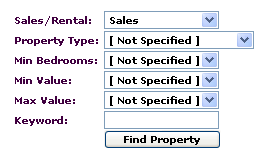
You can hide certain drop down boxes/options from the initial search page as follows:
&fof=xprice - exclude the price drop down
&fof=xtype - exclude the property type drop down
&fof=xbed - exclude the bedroom drop down
&fof=xkeyword - exclude the keyword text box
You can include an area pulldown on the form by adding the parameter below.
&fof=iarea - include an area dropdown
You can alter the number of properties that appear on each page of a search.
&ppp=25
You can change the image size of the images displayed on the search results (default is 250 pixels)page by coding the following with the numeric being the pixel size.
&imagesize=200
You can view all of the styles shown below in our example website - www.apple-estates.co.uk
You can have an alternative look to the standard Property Search by coding the style parameter.
&style=1
Example for style 1
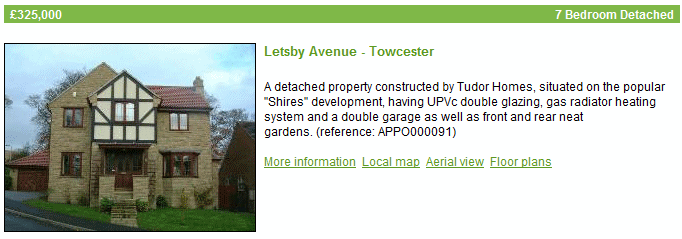
&style=2Example for style 2.
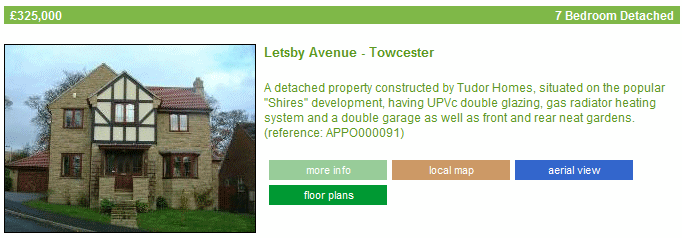
&style=3
Example for style 3.
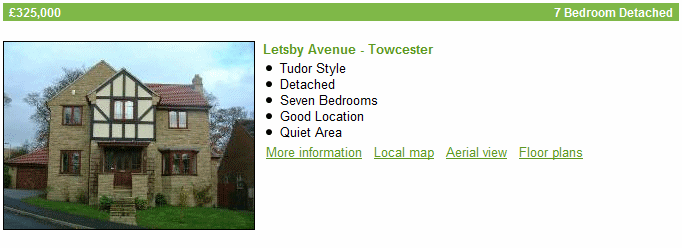
&style=6
Example for style 6.
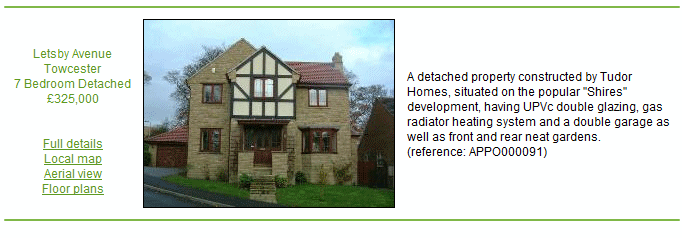
&style=7
Example for style 7.
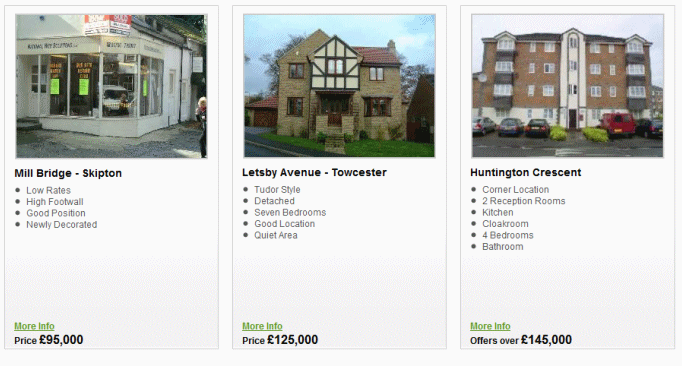
Please note this style requires a minimum width of 920px
&style=8
Example for style 8.
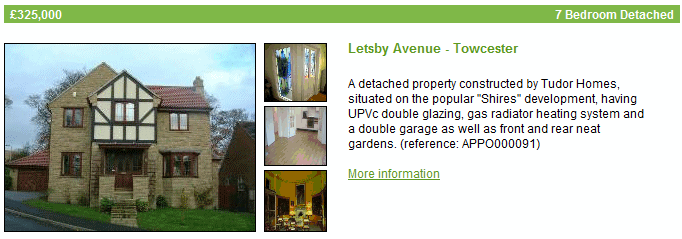
&style=17
Example for style 17 - (Designed for wider sites, min 910px wide)
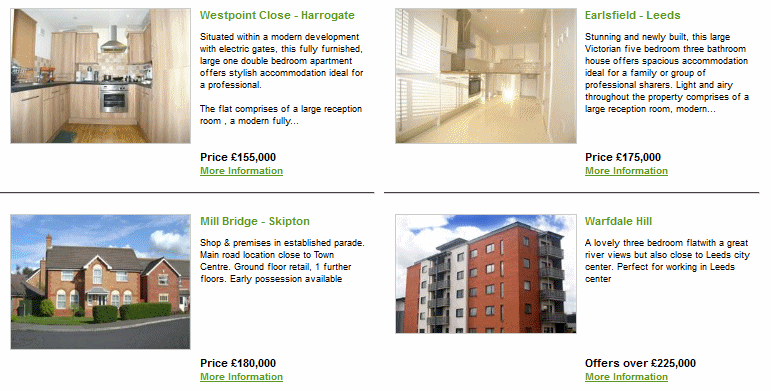
&style=18
Example for style 18 - (Designed for wider sites, min 910px wide)
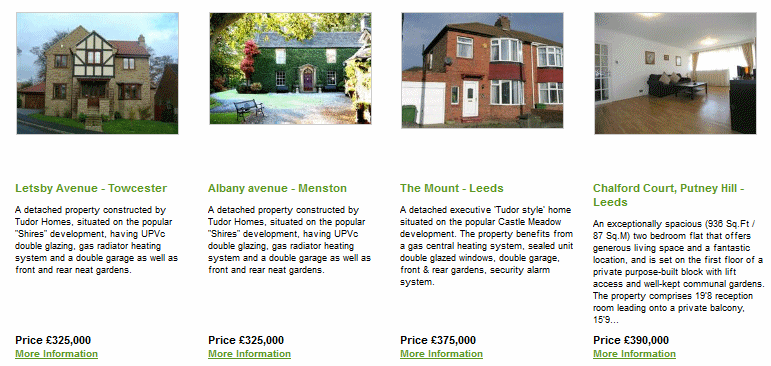
&style=19
Example for style 19.
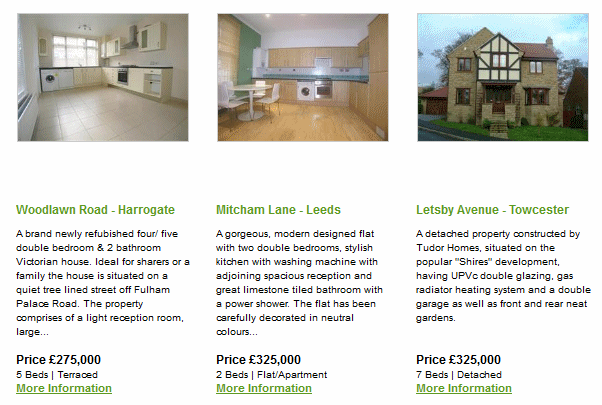
You can add a direct link to the geo search map page on your website by applying the following code.
http://www.housescape.org.uk/cgi-bin/search.pl?demo&style=4&1
Example for style 4
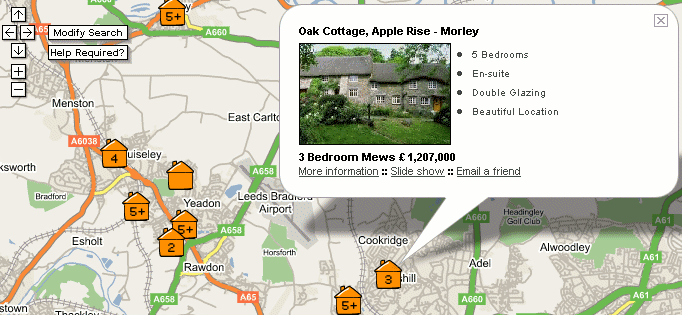
Price bandings can be specified for the search if required (e.g. on your web site you require a button to display properties between £200,000 - £300,000) by using the minprice and maxprice parameters. This is usually used in conjunction with the fo=ns parameter which removes the search form.
&minprice=200000,maxprice=300000,fo=ns
The minimum and maximum number of bedrooms can be specified for the search if required.
&minbeds=2,maxbeds=4
Featured Properties can be built into a web page. In Universal there is a check box on the Advertising tab of the Property Screen called Featured Property. This sets the property as a Featured Property and will be shown when the code below is added. Click here for an example. To differentiate between sales and rentals Featured Properties use fo=fps for sales or fo=fpr for rentals.
&style=10,fo=fpAlternate featured property layouts
&style=10,fo=fps
&style=10,fo=fpr
&style=10,fo=fp - Image with brief details below
&style=11,fo=fp - Image with summary text to the right
&style=12,fo=fp - Image with brief details and custom images
&style=13,fo=fp - Image with summary text to the bottom
&style=14,fo=fp - Large image with smaller images text to the right
&style=15,fo=fp - Large image with three hover images below
&style=16,fo=fp - Image with custom image below and text
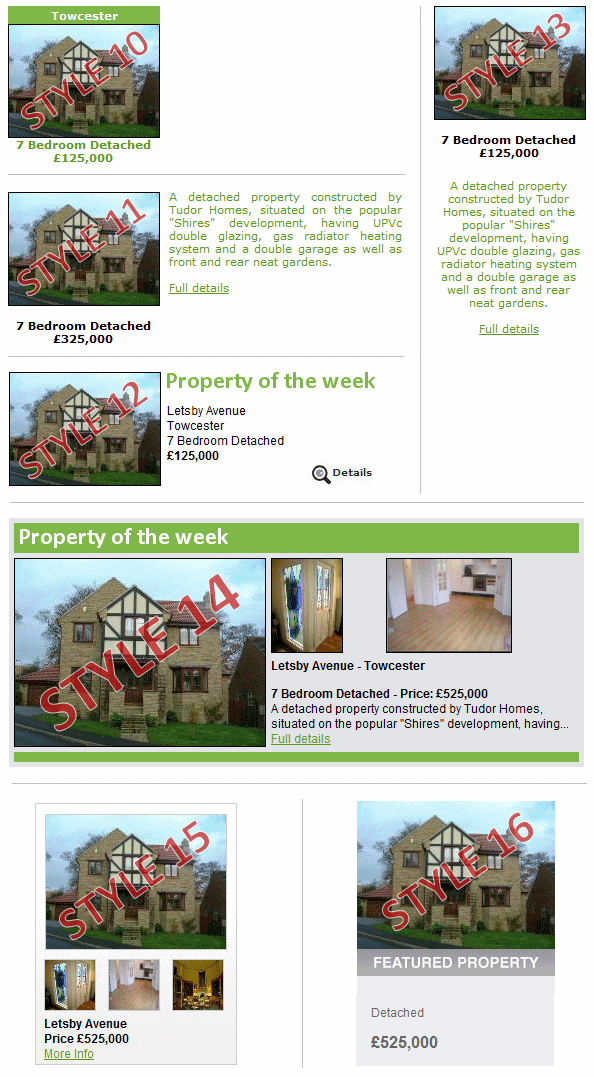
You can select different display formats for the full details. By default the full details open in a new window, but with the following styles this can be changed. It can display in the same window with or with out the full detail logo. Warning the window/frame in which the full details is to be open must be at least 640px wide.
&fdtarget=1 - opens in a new window (default)
&fdtarget=2 - Same frame/window with no header of footer details
&fdtarget=3 - Same frame/window with header but no footer
Your web designer can design a different form than the two styles that universal provide as standard. To make sure the "Modify Search" Link on the search results page returns to your own form the code below must be entered in the form. (Replace myformpage.co.uk with the correct search form url).
<input type="hidden" name="formurl" value="http://www.myformpage.co.uk">
All of the Examples above can be seen at www.apple-estates.co.uk
Thesaurus Technology will integrate your applicant registration form free of charge into your existing web site, however if you would prefer your own web designer to implement the form, the information below outlines the different options available for this feature.
An ‘Applicant Registration Page’ is supplied as part of your Universal subscription. It is implemented in a similar way to the Online Property Search in that a link/button should be added to your existing web site and the page displayed (supplied by Thesaurus Technology) allows an applicant to register on your mailing list. This data is automatically downloaded (when the Sync button is clicked) with an option to insert into your Universal system.
The colours of this page can be changed to match your own web site from within the software, however the content of the page cannot be changed.
Specific Property Types and Areas are displayed in the new Applicant’s notes and should be added into their requirements (requirements tab).
For an example of implemented Applicant Registration features visit www.apple-estates.co.uk
Adding the Applicant registration page to your web site is a simple process:
The URL for your search will come in the form of:
http://www.housescape.org.uk/cgi-bin/Applicant.aspx?br0=Branchid&brn0=Branchname
(e.g. br0=demo&brn0=Wetherby - these details are supplied when a customer subscribes) This is an example only. Your specific code will be supplied once you have created your account.
To fully integrate the following code can be placed in a position on the page and the form will appear in the iframe.
<iframe src="http://www.housescape.org.uk/cgi-bin/Applicant.aspx?br0=appl" width="100%" height="1000px" frameborder="0">splay inline frames.</iframe>
To display sales or rentals only (the drop down Sales/Rentals would not be displayed but defaulted to only sales/rentals accordingly), put &fo=s or &fo=r after the search URL
The client web reports facility is supplied as part of your Universal subscription. It is implemented in a similar way to the property search in that a link/button should be added to your existing web site and the page displayed (supplied by Thesaurus Technology) allows an landlord or vendor to login into their account. Once the client has logged into their section they can view various information about their property.
The colours of this page can be changed to match your own web site from within the software or by contacting Thesaurus Technology.
Adding the client web reports page to your web site is a simple process:
The URL for your search will come in the form of:
http://www.housescape.org.uk/cgi-bin/webreports.aspx?branchid=demo (demo is replaced the agents individual four digit code)
The email address and password are provided to the end user and these can be setup on either the landlord or vendor windows within Universal.
For an example of the implemented client login visit www.apple-estates.co.uk
A very quick and simple way of adding the client web reports into your web site is to paste the link below into your web page(s). The following code can be run from a simple text link or a graphic button.
<a href="http://www.housescape.org.uk/cgi-bin/webreports.aspx?branchid=demo" target="_blank">Click here to login</a>
<iframe src="http://www.housescape.org.uk/cgi-bin/webreports.aspx?branchid=demo" width="100%" height="500" frameborder="0">splay inline frames.</iframe>