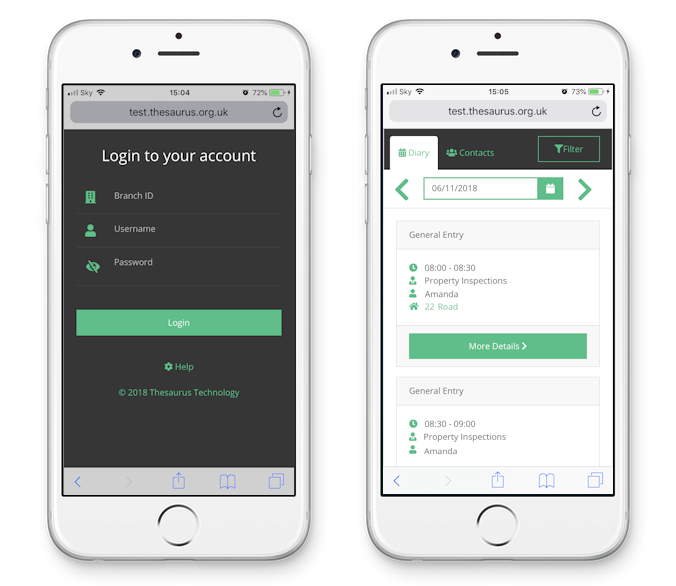
Universal Mobile enables staff members to access diary and contacts directly from Universal Anywhere.
View all appointments in the Universal diary in a simple and easy to read format. All of the appointment details are visible while on the go from viewings to property inspections.
All people records are accessibly on Universal mobile. The search facility allows users to find a person based on name, mobile number, address or email. When a person has been found you can click to call or email directly via the smartphone.
Universal Mobile has been specifically designed for mobile phones, so viewing appointments and people records becomes an effortless task. By adding an icon to your home screen, you can have access to the information you require within a couple of taps.
Information stored on Universal mobile has several security features to ensure your data is protected. The data is held on secure servers and you can control staff access and reset passwords directly from Universal Anywhere.
You can view a property linked to an appointment. The listing will include a map, images and description of the listing so you can access this extra information on the go.
Universal mobile is powered by the diary in Universal Anywhere. Data is automatically synced so anyone using the facility has all up to date diary and people records at their fingertips.
If you try 10 incorrect attempts at your password, your account will be locked. This can be un-locked via the admin user in Universal.
If you need any help with this feature please contact the help desk.

Find the mobile link
Apple iPhone
To add a shortcut to your home screen, simply visit the server you normally connect to in the Safari web browser and select the icon at the bottom to give you some more options.
For example: https://server13.universalanywhere.net/mobile
Scroll across until you see ‘Add to home screen’ then give your icon a name ‘e.g. Universal’.
Then click add, you can then move the position of this new shortcut if required.
1. Add to Home screen icon
2. Give name and save
3. Your new home screen icon
Samsung Galaxy
To add a shortcut to your home screen, simply visit the server you normally connect to in the mobile web browser and select the icon at the bottom to give you some more options.
For example: https://server13.universalanywhere.net/mobile
You will be presented with several options, one of which will be called ‘Add to home screen’.
Select this option then give your icon a name ‘e.g. Universal’. Then click add, you can then move the position of this new shortcut if required.
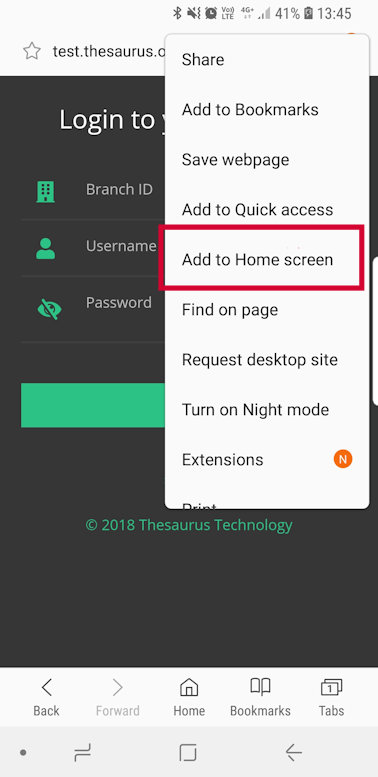
1. Add to Home screen icon
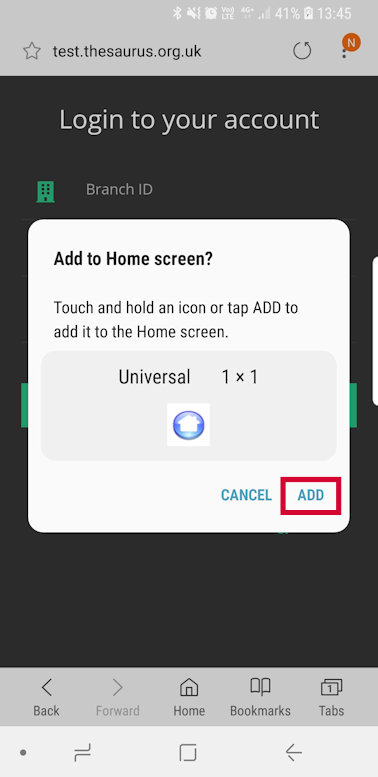
2. Give name and save
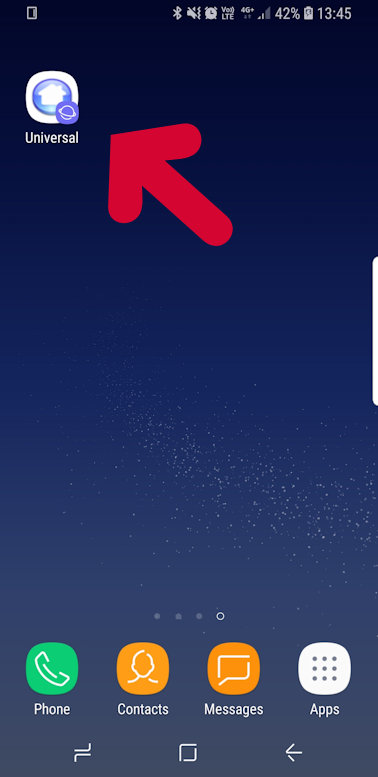
3. Your new home screen icon
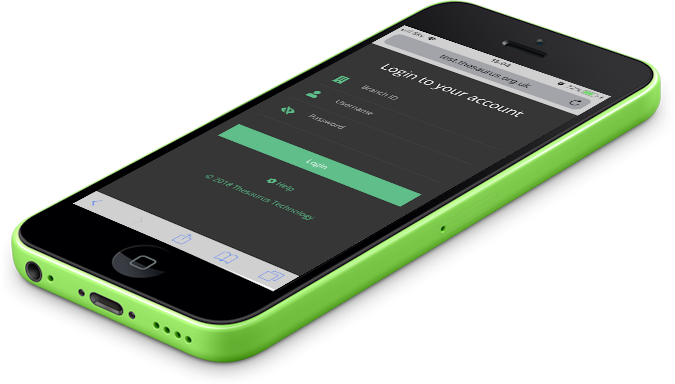
"This is a great feature for agents when they are out of the office. With a couple of clicks you can view the next appointment and associated information such as people, property, maps. We look forward to building on this new feature, so if you have any suggestions we would love to hear them.
Send us a message via our suggestion box."
Richard Sunda