To access Universal Anywhere you need to download a desktop shortcut from your server link. For example:
Please refer to your original order email which will inform you of the correct server link you require.
If you are unsure please contact the help desk.
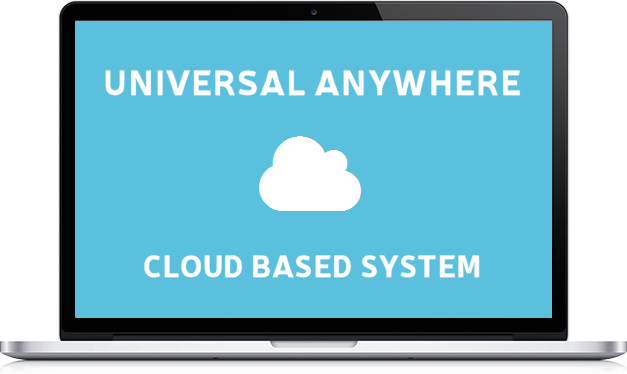
In order to connect to Universal Anywhere you need to download an app from the App Store which enables remote desktop connection to a Windows based environment. There are a number of apps on the market that provide this service. The current app recommended for tablets is 'Microsoft Remote Desktop', see download links below:
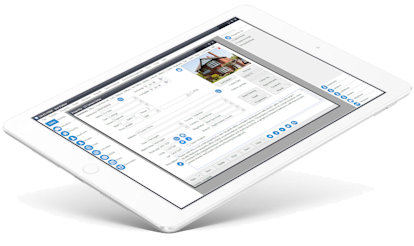
In order to connect to Universal Anywhere via a Mac you need to download an app from the App Store which enables remote desktop connection to a Windows based environment. We have put together a step by step guide on how to do this.
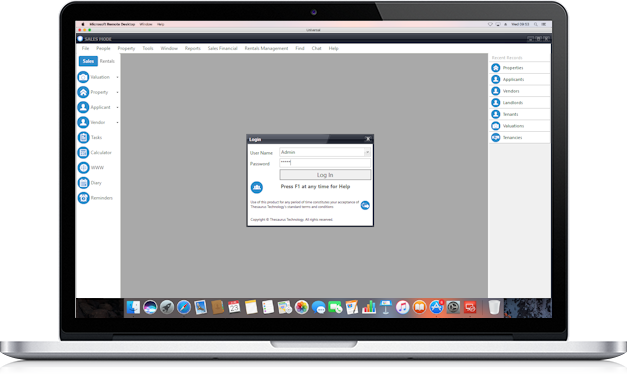
To install the latest version of Universal Office click the link below
Minimum requirements

If you have multiple users logging onto the same PC we recommend you install Universal by downloading and extracting the zip file below. To do this you must install the pre-requisites (Crystal Reports and .NET Framework).
Once the above files have been installed you can download Universal. Save the zip file to your computer and extract the files to a folder where you want to run the application from.

You website comes with access to several plugins that can be added onto your website. You need to add your live 4 digit branch ID code onto these links to sync them with your live account. To discover your live 4 digit branch ID:
Login to Universal > Select Help > Select about > Your branch ID will be displayed here.
Please find the link below.
http://www.housescape.org.uk/cgi-bin/search.pl?appl&style=10,fo=fp
http://www.housescape.org.uk/cgi-bin/Applicant.aspx?br0=appl
http://www.housescape.org.uk/cgi-bin/webreports.aspx?branchid=appl
http://www.housescape.org.uk/cgi-bin/pu/propertyuploader.vbhtml?branch=appl&form=sale
The above links are normally embedded into a site using an iframe. To view examples of the styles that are available for the property search and featured listings, see button below:
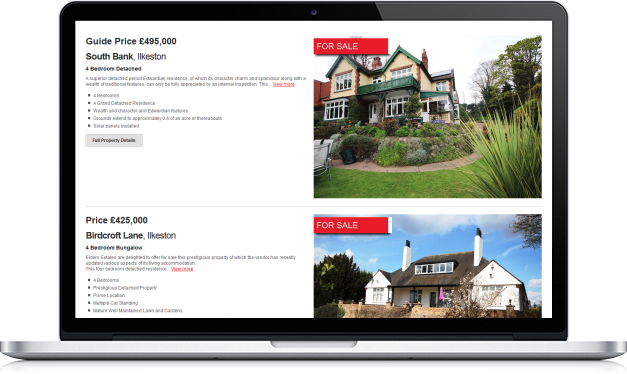
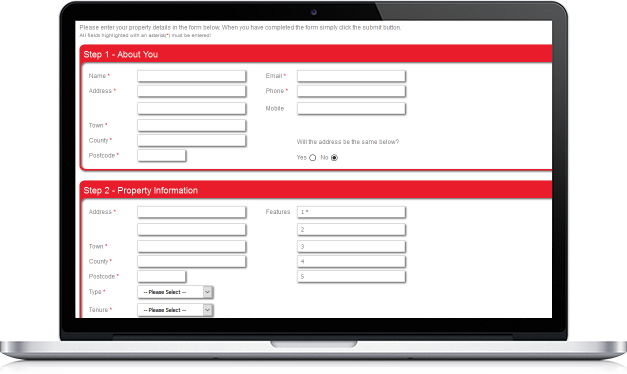
You can display all your property listings on a full screen slideshow, that can scroll through either on a TV or PC in your office. Many agents have used this to display on large screen in the office window.
The slide show is automatically populated via your listings in Universal and also checks for changes to any listings.
Your own custom adverts can also be inserted in between the slide show at specific intervals. This can be used for other advertising space, highlighting other services, or any special promotions you are currently running.
To view your live slide show:
Login to Universal > Select File > Slideshow > Webslide show
Please find the example slideshow below.

You can view our terms and conditions by clicking on the link below. If you have any questions please contact us today.